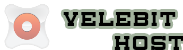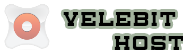Before you can generate a CSR you must first have a Dedicated IP number and must have already completed generating a KEY file. For more information on the KEY file, please see the article "How to Generate a KEY file" in our knowledgebase.
- To generate the CSR click on "SSL Manager" (or "SSL/TLS Manager")
- Click on Certificate Signing Requests (CSR) (or "Generate, view, or delete SSL certificate signing requests")
- For the HOST, choose the domain name that you made the KEY for. Be sure to select the www version if you wish to install the certificate using www.
Please note that if you made a key for www.yourdomain.com , you will need to include the www here. If the key was for secure.yourdomain.com, you will need to include that here. If you made the key for just yourdomain.com without a www, please be sure to type that.
If you can't select www.yourdomain.com in the list, you proably did not add www to the key you generated. If you need www in the certificate and can't select your www.domain.com from the list, please go back now and get a fresh key with the www. Adding the www back in with tech support will require you to redo the key and CSR anyway, in addition to completing extra steps including waiting the business day it take to regenerate the certificate. It is a smart idea to make sure you have it as you like it now, rather than later. - Then fill out the rest of the form with the appropriate information.
- Spell out your full state or territory
- Country code is 2 digits - US, CA, IE, MX etc. You can find your country code here.
- Company name and address should be as you would like it to appear on the certificate. If you want your company name and address all lower case, for example, you would type it that way here.
- Department can be "Sales" or "Online" or whatever you'd like. Again, it's whatever you'd like to show on the certificate.
- Think of a passcode you will remember in the rare instance you should need to use it (you do not need it for installation).
- Click on Generate
It is strongly advised that you store this information in a text file on your local computer. You WILL need this information when you purchase your SSL Certificate.
If you have not already chosen an SSL Company, please check out http://www.velebithost.com/orders/cart.php.
Once you have your certificate, gather your Key, CA bundle (if you were sent one), and CRT files, and click here for instructions on how to install an SSL Certificate using Cpanel.